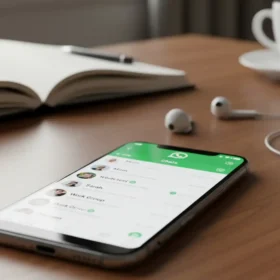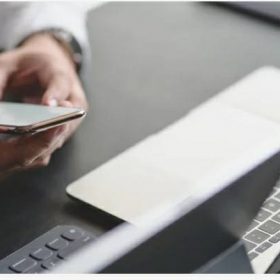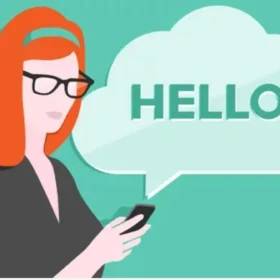Looking at the question of the day what is show my caller id on iPhone, one will ask what is it all about and it’s function on an iPhone.
You got to see new iPhone ask this type of question cause they actually don’t know what it is and it’s function on iphone.
This article will educate you on what is show my caller id means on iPhone, what’s is all about, and also its function on the iPhone.
What is show my caller id on iPhone?
To explain this in a simpler way, a caller id is a feature on IPhone which enables a recipient to see the name and phone number of a caller during an incoming call.
That is to say, it is the work of the caller ID on an iPhone that helps you to see a person’s phone number and the name calling your line, irrespective of whether you have the contact saved on your iPhone.
On the other hand, if a caller disables the caller ID feature on their iPhone, then you won’t be able to see the name and phone number of an incoming call.
Instead you will probably see No caller id or a private number depending on your iPhone ios version.
Remember, not everyone answers a no-caller-ID call on an iPhone or even an Android phone. If the recipient has the “Silence Unknown Callers” feature on their iPhone, then bear in mind that your call won’t go through as it will end right away.
I’m not the type of person that picks up private numbers or private calls, though.
As a newbie, by now you must have understood what “show my caller ID on iPhone” means.
So let me give you an example of it.
On the picture above, you’re able to see the caller, Mike Smith, because of the caller ID on his iPhone, and he also enabled the feature.
In the case that Mike Smith deactivated or disabled the iPhone caller ID feature, you’ll see no caller ID, like on the picture below.
The picture above depicts that the iPhone caller ID feature is disabled, which is why you’re seeing “no caller ID” on the screen. This means the caller is hiding their number when calling your line.
In this scenario, we do call it a private number or a private call.
But on iPhone, it is called No Caller ID.
A private number or call is a means whereby a person is hiding his or her number to call another person. People do this for many reasons, and for me, I don’t pick up private number callers no matter the situation.
Now let me show you how to show my caller id on iPhone.
How to show my caller id on iPhone
By default, the caller ID feature on iPhones is enabled, but on a few rare occasions, it may not be, and you have to enable it manually.
Once show my caller id is enabled on any iPhone, it will display your caller ID name and phone anytime you make a cellular calls.
To be sure that the caller id iPhone feature is not disabled on your iPhone, open the settings app and scroll down to Phone.
Tap and open Phone, and on the next screen kindly scroll down to Show My Caller ID as shown below.
Tap on Show My Caller ID wait for a few seconds for it to load, and check if it is enabled on your iPhone.
Below is how it will look like if show my caller id is enabled on your iPhone.
So if you see this, kindly know that caller ID is enabled on your iPhone.
If you want to hide your caller ID during outgoing calls, then you can turn off “Show My Caller ID” on your iPhone.
How to show my caller id iPhone?
Go to settings on your iPhone and scroll down to phone. You may think that this feature will be in the privacy settings, but it isn’t. Rather you’ll see the caller id feature on phone.
On the phone, tap to open. On the page, you’ll see show my caller id and tap on it.
So right now you must have understood what is show my caller id iPhone, and also how to show my caller id iPhone.
What happens if I turn off show my caller ID on my iPhone?
If you turn off show my caller id on your iPhone, all you outgoing calls will show no caller id.
When making a call on your iPhone, your recipients will see your calls as a private call; that is, your number will display “no caller ID” on their phone and this is seen as a private number.
That is to say that you want to hide your number from your call recipients.
Honestly, this can be quite annoying for people like me, and I don’t answer private calls. I don’t see why someone would hide their number to call my line.
Like I said earlier, on iPhone there’s this Silence Unknown Callers feature, and if the recipient has this feature enabled on their iPhone, then you call will be abortive as it won’t go through.
This is why you need to be very cautious when using the no caller id on iPhone.
What does my caller ID show up as
Your caller ID shows up as the name and your contact number.
The name you used when getting a sim card for your mobile phone, and also the mobile number you purchased.
The recipient will not see your number on the screen, but rather your contact name. The recipient can see your number if he or she checks the caller’s details or information.
Can I hide my number when calling from iPhone?
Yes you can hide your number when calling from iPhone as you simply need to turn off show my caller id on your iPhone and you’re good to go.
As I mentioned in the tutorial above, please go to settings and tap to open. In settings, scroll down to “Phone” and tap to open.
On that page, you’ll see “Show My Caller ID.” Tap on that button, and you’ll see that the Caller ID feature is enabled on your iPhone. To hide your number, slide the toggle off, and you’re good to go.
If the toggle is green, that means the Caller ID feature is on or enabled on your phone. If the toggle is white, then that means it is off or disabled on your phone.
All these goes down to what is show my caller id iPhone as this is our main focus on this topic. The caller id isn’t only applicable to iphone or iPad, but also on android.
Why can I not turn off my caller ID on iPhone?
If you can’t turn off your caller ID on your iPhone, then the issue is from your carrier network.
In this case you’ll have to contact your carrier network to enable it on your contact number.
There’s no any method for this other than contacting your carrier network. It is left for them to help you out with the problem.
Don’t Miss!!!
- How long do iphones last on average
- Do not disturb and what it does on Iphones
- How To Delete An Youtube Video From Iphone and Android
- Tips on how to make iphone charge faster (Quick Guide)
- 5 ways on how to offload photos from iPhone
- How To Delete Instagram Account From Iphone
This is where i come to the end of this post on what is show my caller id on iPhone. Definitely right now you should understand what it is, why it featured on iphone, and also its function.
One major usefulness is to hide your identity and make calls though i don’t fancy that all unless there a good need to do so. Please don’t forget to share this post using the share buttons below.