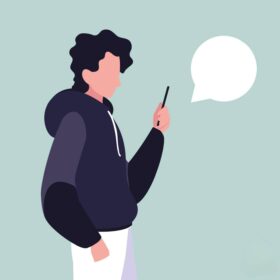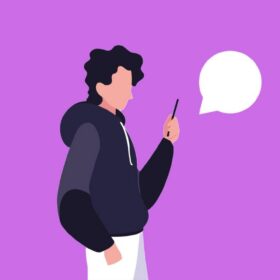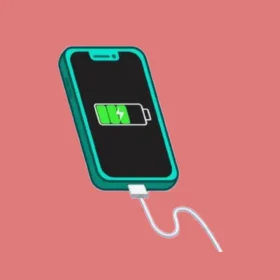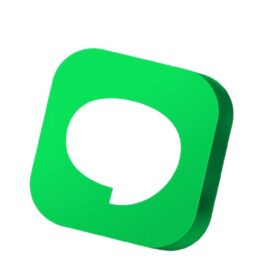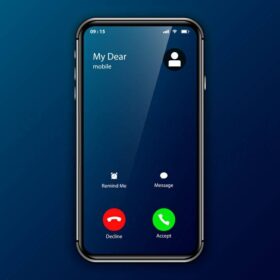Still on Samsung email and right now we’ll be looking at the question being asked by Samsung users and which is how to delete samsung email account from your smartphone or tablet.
First, I want to correct the misconception of Samsung email account. There’s nothing like Samsung email account cause Samsung isn’t an email provider. Rather the correct sentence is email account on Samsung email app.
The reason why I’m stressing this is because of the argument I had with a newbie who said Samsung have an email account.
No that is wrong, but rather what they have is a Samsung account and which you have to create using your email address like the Gmail, yahoo mail, lookout mail, or any other email address.
Don’t miss >>> How to attach an email in Gmail app
The question is how to delete samsung email account. And this means how to delete the email account linked to the Samsung email app or probably how to delete Samsung account.
These are the two things I will be looking at on this post of how to delete samsung email account from your phone. Mind you this is for Samsung users.
How to delete samsung email account?
To delete samsung email account, go to your samsung email account and open manage Samsung account. Right you will see delete account button, go ahead and tap on the button.
This is mere explanation as I will show you step by step guide on how you can get rid of your samsung email account for good.
First, for this tutorial of how to delete samsung email account, I will start with the removal of email account from Samsung email app.
1. Remove Samsung email account from the mobile app
To get started, tap on the app drawer to open your apps and locate the Samsung email app on your phone.
Launch the email app.
Then you’ll have to click on the option menu located at the top left corner of your screen like on the picture below.

Then you’ll see the setting icon on top of your screen on the mail box, kindly click on the setting icon.
It will display your account and its settings, tap on your email address to proceed on how to delete samsung email account.
As you tapped on your email address, there you’ll see the option to remove the email address or the email account.

To proceed on how to delete samsung email account, you’ll have to tap on remove and immediately it will bring out the option for you to remove the email account from your Samsung email app or cancel the process.
Tap on remove and the email account will be removed from your Samsung email app immediately. You can go ahead and add a new email account to the email app.
Another way to delete samsung email account from your samsung phone is by opening the setting app on your phone, scroll down to accounts and backup open it.
You’ll see accounts, also tap to open it.

As you tap on Accounts, you’ll see all the whole email accounts on your Samsung phone or tablet.
Right there you’ll see the Samsung email app which is linked to your email address. Kindly tap on the Samsung email app.
By doing so, you’ll see the option to remove the linked email address or account from the Samsung email app.

Tap on remove account and the email address will be removed from your Samsung account or email app.
So this is how to delete samsung email account from the email app. You’ll only have to remove the email account from the email application on your phone.
Don’t miss >>> Best way on how to remove gmail account from gmail app
2. How to delete Samsung account
Now moving on delete Samsung account from your phone, and mind you, deleting your Samsung account will also delete your Samsung purchase history, content subscriptions, content uploads, and personal profile information.
To get started on how to delete samsung email account or get rid of your Samsung account, you’ll have to open this Samsung webpage on your browser.
Sign in to your Samsung account using your account details. That is the email and password you used in opening or creating your Samsung account.
As you enter your email address and password, tap on the sign in button and enter the verification code sent to your phone. Finally you’ve signed into your Samsung account.
On your Samsung account page, look closely and you’ll see my account info. Tap on it to proceed on how to delete samsung account.
Scroll down a bit to where it states manage Samsung account and tap to open.
Next on the screen are options which includes delete account button. As we’re focused on how to delete samsung email account or Samsung account, kindly tap on the delete account button.

As you tap on the delete account, you’ll be given an indemnity form to accept. Check everything and finally tap on delete.
Thats it, you’ve successfully deleted your Samsung account from your phone. However, you can still add the account back to your Samsung phone by creating a new one.
This is how to delete samsung email account or Samsung account from your Samsung phone and tablet.
In case you want to get rid of more linked email addresses from your Samsung phone, you’ll have to go back to the setting app and click to open.
Scroll down to accounts and backup and open it. Tap on accounts and it will display all the entire email accounts on your Samsung phone or tablet.
One after the other select the apps by tapping on them. There you’ll see remove account button, on tapping on that button any attached email address will be removed from the app.
This is also how to delete samsung email account from the mobile phone and also applied to Samsung tablet users.
How do I remove a Google account from my Samsung?
This is so simple, and you just need to open the settings app on your Samsung device. Scroll down to accounts and backup and open by tapping on it.
Again tap on Accounts and you’ll see all the emails accounts which includes the Google account on your phone. Now you need to open them one after the other if you have multiple Google accounts on your Samsung device.
As you open the Google account, you’ll will immediately see remove account button. Tap on the button and again tap on remove account to remove your Google account from your Samsung phone and tablet.
But note, if you remove the entire Google account from your phone, the likes of Google play services and play store won’t work anymore. Google play store need the Google play services and the Google play services need a Google account to work.
This is a must and compulsory that your Samsung phone must have a Google account which helps in running of your phone like the Google apps.
Without an active Google play services, your android phone won’t be sweeter and just like the new huawei phones. So if you’re getting rid of your Google account from your Samsung phone, make sure to add one back else your phone will be miserable.
This also implies how to delete samsung email account from your Samsung device.
How to delete an email account on samsung
I’m sorry you can only remove an email account from Samsung device, be it gmail account, yahoo mail account, lookout account, Office 365 account, etc.
If you want to delete an email account from your Samsung phone, you’ll have to use a web browser. Open the web browser, login to your account and proceed with how to delete an email account on Samsung.
Don’t Miss!!!
- Possible to delete samsung email app
- How to find samsung trash folder on phones
- How much battery drain is normal in a phone
- How to send a voice recording through email
- Discover how to preserve phone battery lifespan
We’ve come to the end of this article on how to delete samsung email account. Are there others you have tried? Kindly share them using the comment box below and don’t forget to share this on your social media as a token of your appreciation and support.