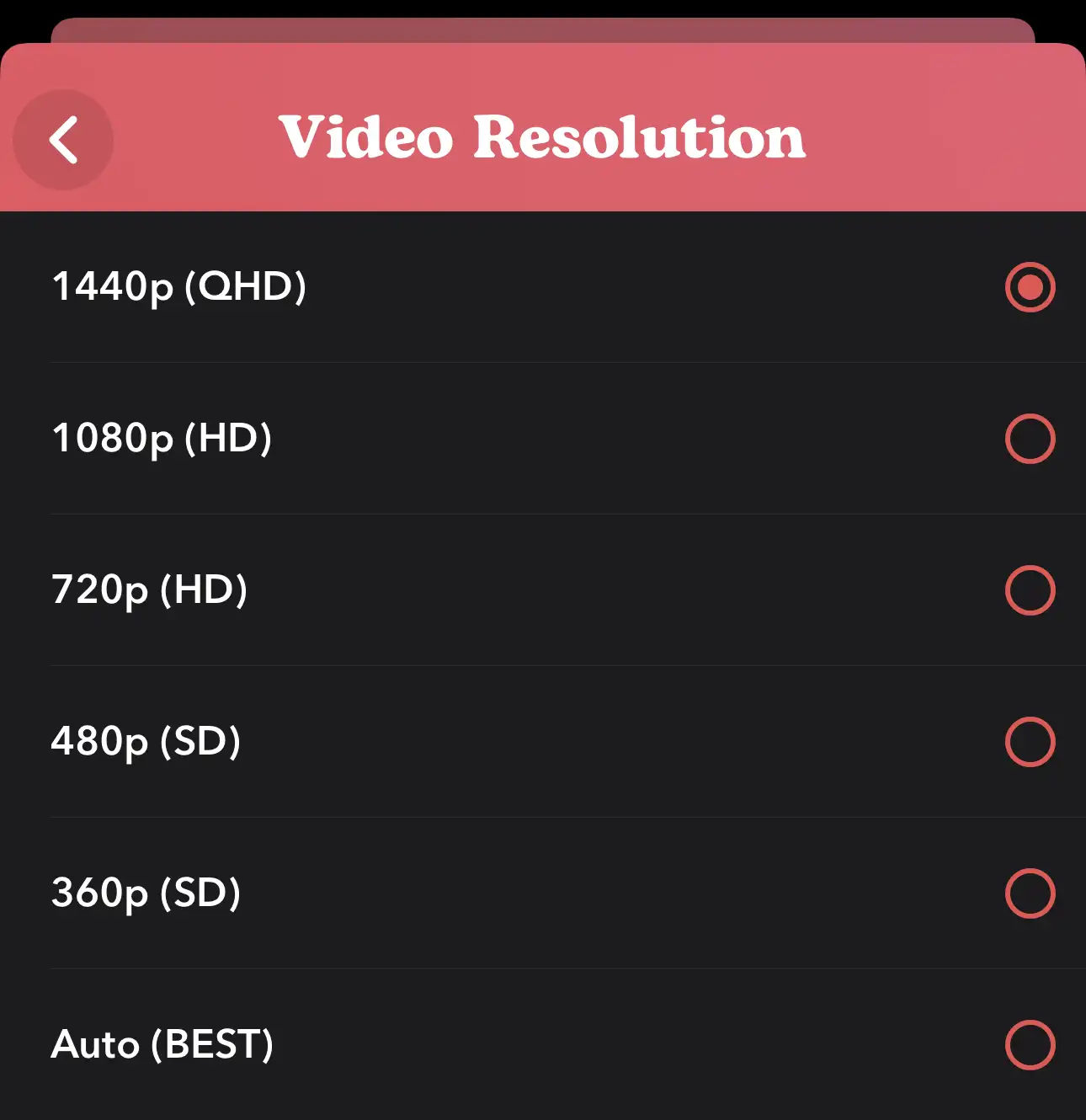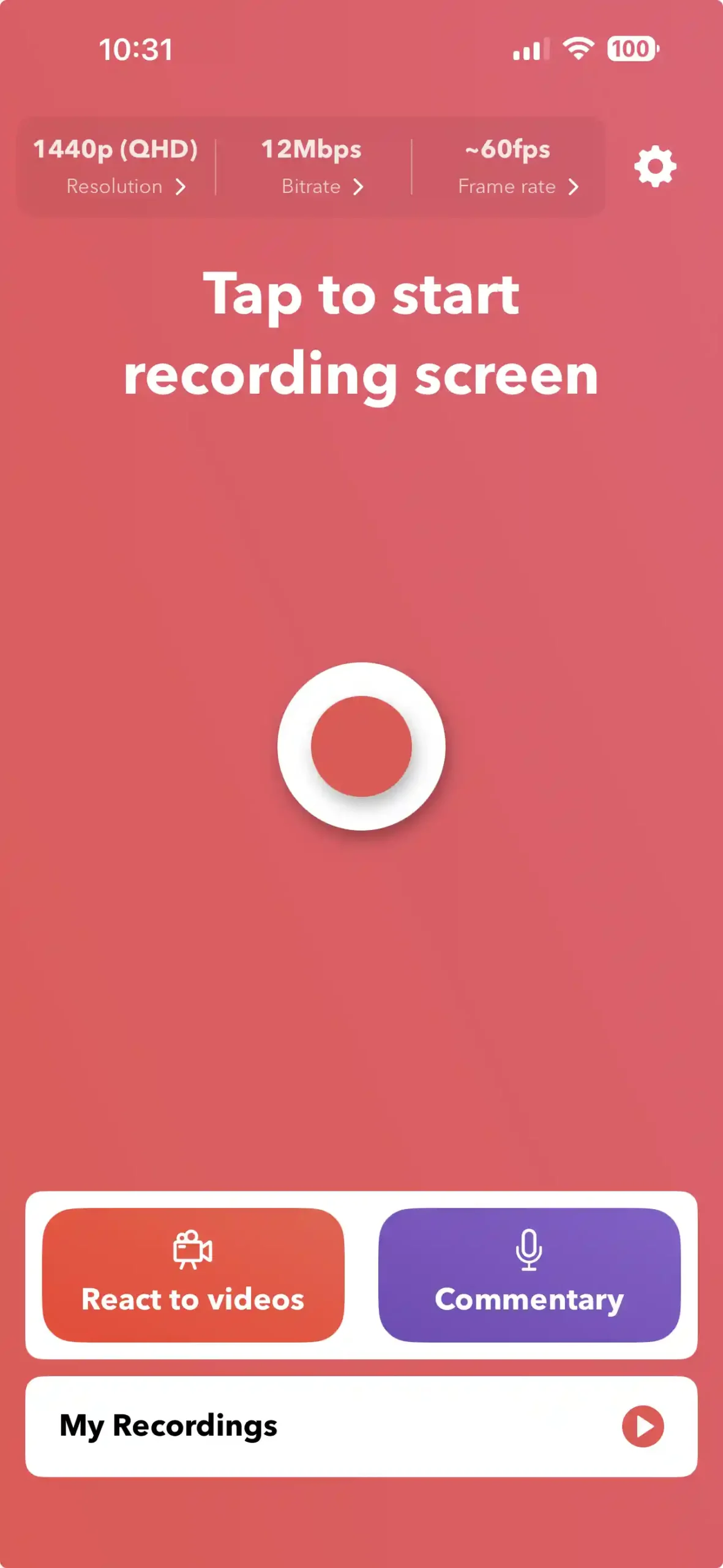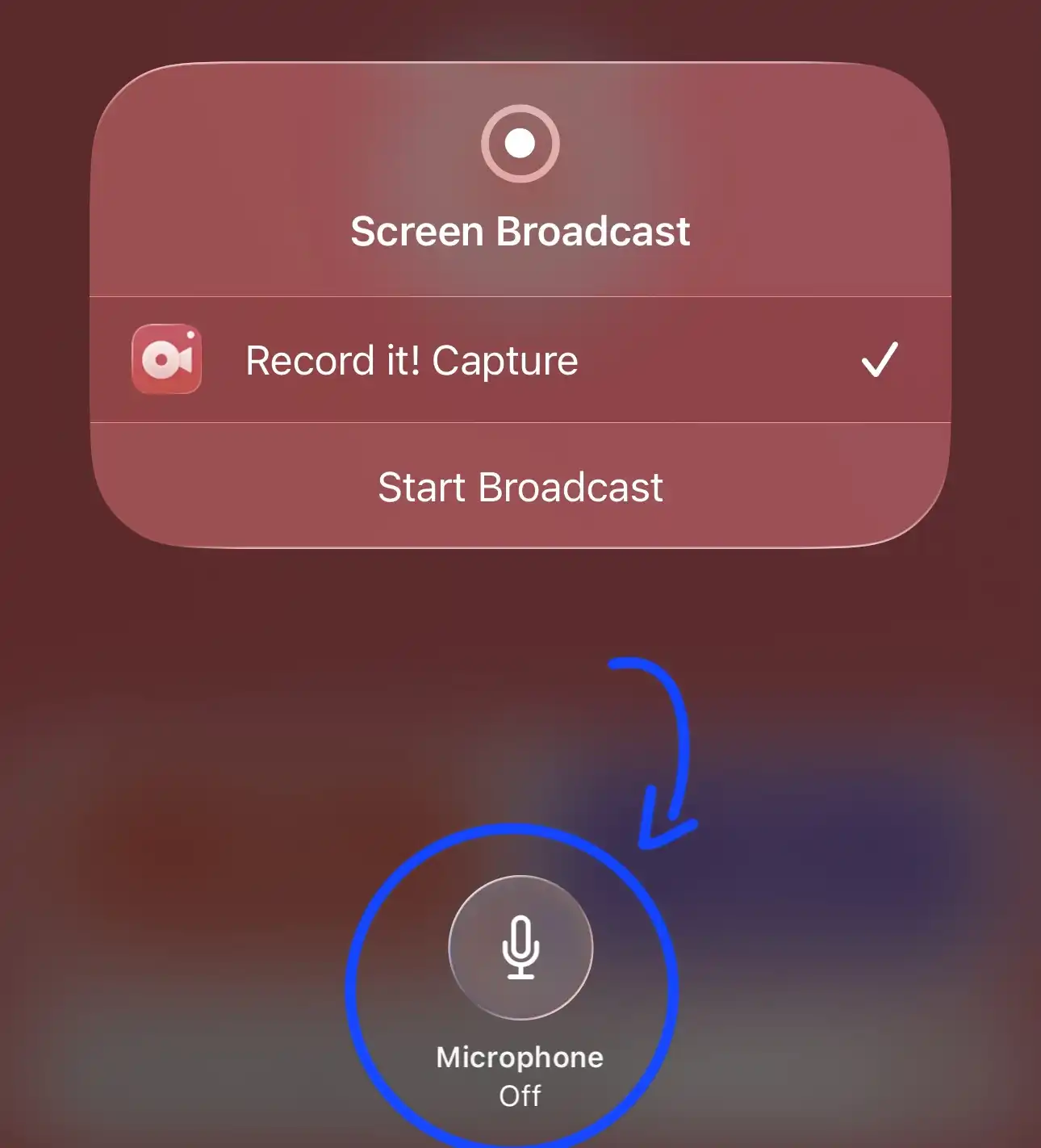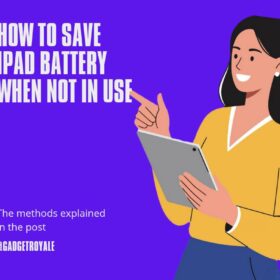Looking for a way to record 4k video on your iPhone or iPad, this article has all that you’re looking for because I will explain how to screen record in 4k on iphone and iPad.
First, I want you to know that you cannot screen record in 4K on an iPhone or iPad using the default Apple screen recording option.
The default screen recording on iPhone and iPad is limited to HD and full HD. You can’t go beyond that, so in order to screen record in 4K, you have to use a third-party app.
The app and how to use the app is what I will explain to you in this article.
How to screen record in 4k on iOhone and iPad
To screen record in 4k on iphone or iPad, simply use the app called Record it: Screen recorder.
You can record in 4K on your iPhone or iPad; however, you may need to upgrade in order to record in 4K.
The app gives you the opportunity to screen up to 3.5k for free without any hidden charges, and the bitrate can go as high as 12mb per second, making the recording sharp and clear.
For the frame rate, it is set to 60 fps by default unless you are using a pro version.
But if you want to upscale it to 4k, then you have to upgrade your account to pro.
So far, I’m using the free version to record some game footage on my iPhone and iPad, and I love how clear the video recording is, especially when compared to other screen recording apps on the App Store.
One thing I noticed about the app is that it displays the device’s available storage, which makes it a lot easier for you to know when your phone is full or has run of storage.
The app is so easy to use, clear and concise, and all you need to do is simply head over to the App Store and download the app Record it: Screen recorder and install it on your iPhone or iPad.
Now listen, the good thing about this app is being able to record up to QHD, which most apps I’ve seen on the App Store don’t offer. A good number of apps on the App Store will only offer HD for their free version, and QHD and 4K for their pro version.
This is the reason why I’m only recommending this app to you, especially if you don’t want to pay to screen record high-quality videos on your iPhone and iPad.
On Android, you will see many options or apps that allow you to record up to 4K for free, but with limited time. Though mostly, the free ones will offer a resolution of QHD, just like this app.
Using the app
Once the app is installed on your iPhone or iPad, open the app and it will be displayed like the image below.
Go ahead and set the resolution, the bitrate, and the frame rate to your preferred settings.
Once you have done that, you can tap the settings icon in the top right-hand corner and go through the settings.
Now, to record on screen, record on your phone or iPad, simply tap on the button that says “tap to start recording screen“.
It will start to screen record.
Simply minimize the app and go to where you want to screen record.
Please note, when you click on the option that says “tap to start recording screen” on the next screen, make sure not to turn on the microphone because it will record the background noise as well, unless you want to add your voice to the screen recording.
To start the recording, tap on the option that says Start Broadcast.
Once you’re done with the recording, simply go back to the app, and tap on the option that says Stop Broadcast.
If you have an iPhone with dynamic island, simply tap right there and stop the video recording.
And the video will be saved on the app.
It is then left for you to save the video to your iPhone or iPad camera roll.
But before you do that, tap on the option that says My Recordings.
Right there you will see the recorded video, and tap on the video. I recommend you edit the video and trim out what you don’t want to see, though you can use any video editor to edit the video.
Once you’re good to go, save the video to your camera roll by tapping on the Share button, and select Camera Roll.
When it comes to how to screen record in 4k on iphone and iPad, this is the app I use, and so far, the app is working perfectly for me. Mind you, I upgraded to the pro version, which allows me to screen record in 4K.
Don’t Miss:
- Top 5 best small tablet for gaming in 2025
- How to send videos without losing quality on iPhone & Android
What i don’t like
On the free version, you can’t pause the screen recording, though this is a general issue on iOS. You can’t pause your video recording on iPhone and iPad.
For me, I love that it’s possible to pause a video recording or screen recording on Android, which is not possible on iPhone and iPad. So far, this is something I wish would be possible on iPhone and iPad.
The native ios screen recording
It’s quite unfortunate that the native iOS screen recording doesn’t offer QHD or 4K resolution, except for HD, which isn’t great when watching the video on a TV or computer screen.
Well, this isn’t just about Apple because even Samsung doesn’t offer such high resolution on their default screen recording. It’s also capped at 1080p.
I just wish Apple would increase the resolution, which would prevent me from having to search for third-party apps for 4K screen recording.
And this is where I found it on today’s topic how to screen record in 4k on iphone and iPad.
How to change screen recording resolution on iPhone
The answer is that you cannot change the screen recording resolution on an iPhone unless you use a third-party app for screen recording.
So far on iPhone and iPad, you can make changes to screen recording by changing the resolution as everything is set to default.
And the truth is that there’s no option to make changes to iPhone and iPad screen recordings.
To make screen recording quality better iPhone, simply use a third-party app and shot the screen recording using a resolution of QHD or 4K.