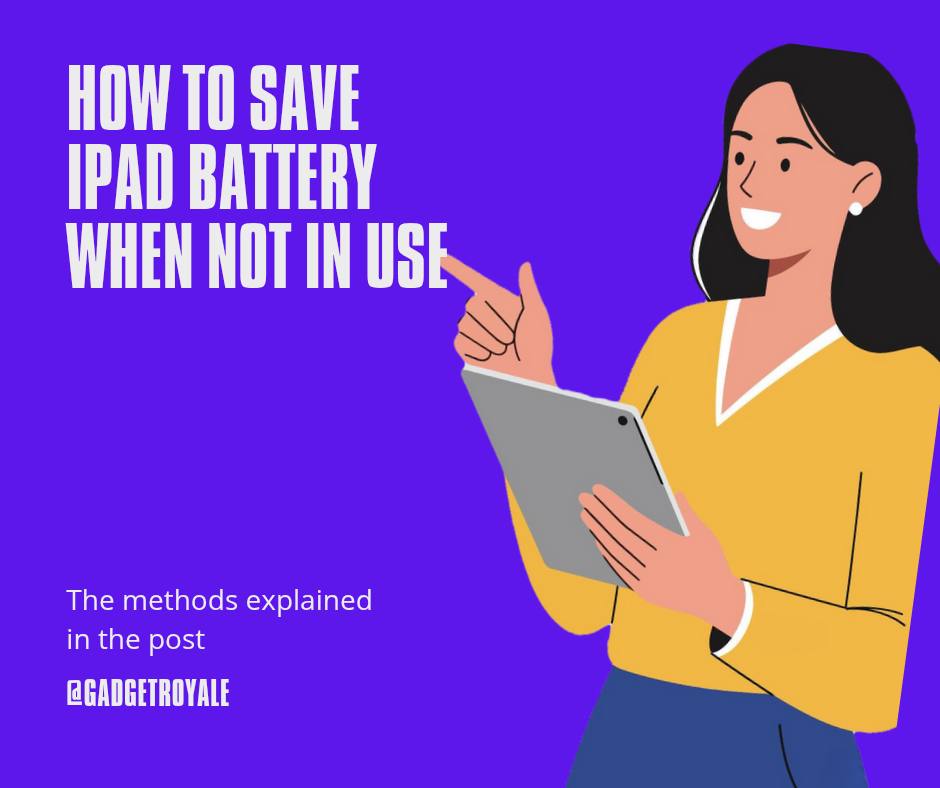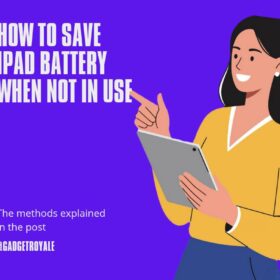If you have an iPad, especially the newer ones, you will notice that your iPad’s battery percentage drops even when not in use, which can be frustrating at times.
So, if you find yourself in such a situation and are trying to find a solution, I have one for you based on my experience.
In this article, we’ll be looking at the ways on how to save iPad battery when not in use.
This applies to all Apple iPads.
Let’s jump in.
How to save iPad battery when not in use
Below are the ways to save iPad battery when not in use;
- Make sure not to attach the Apple Pencil to your iPad when not in use.
- Make sure internet connection is not active.
- Make sure apps are not running in the background.
- Also, turn off Bluetooth and AirDrop.
1. Apple Pencil
Apple Pencil – this is the number one reason why your iPad battery percentage is dropping even when not in use.
Yes, I’m simply telling you the truth, and this is for those with Apple Pencil 2, which means you can charge your Apple Pencil by simply attaching it to the side of your iPad.
As the Apple Pencil 2 charges by simply attaching it to the iPad, this means it uses the iPad’s battery to charge itself.
In this scenario, as long as your Apple Pencil 2 and shoe are attached to your iPad, even when your iPad is not in use, they will drain your iPad battery.
This is because you are simply charging your Apple Pencil as long as it is attached to your iPad.
I’m saying this from experience.
I noticed that once I attached my Apple Pencil to my iPad, the battery dropped, even when I left my iPad for a good 24 hours without operating it. I was surprised to see my iPad battery percentage drop from 100% to 85% in 24 hours, even though I didn’t use the iPad within the 24 hours.
In order to confirm that the Apple Pencil is the culprit, I had to charge my iPad to 100%, turn off internet and Bluetooth, and leave it without attaching my Apple Pencil to the iPad.
Lo and behold, after about 21 hours, I had to check my iPad (iPad Pro Gen 1), and the battery was still at 100%.
I repeated this again and again, attaching my Apple Pencil to my iPad and leaving it overnight, and not attaching my Apple Pencil to the iPad, leaving it overnight.
From the test, my iPad battery percentage drops when the Apple Pencil is attached to it. On the other hand, the battery percentage remains the same if the Apple Pencil is not attached to the iPad.
So the Apple Pencil is the major culprit for me.
Don’t Miss:
2. Turn off internet
You can save iPad battery by turning off internet features when not needed. The quickest way is enabling Airplane Mode, which disables Wi-Fi, Bluetooth, and mobile data at once.
You can also manually switch off Wi-Fi and Cellular Data in Settings, preventing apps from staying online. Disabling Background App Refresh stops apps from using data in the background, while turning off Push Mail reduces constant syncing.
If location isn’t required, disabling Location Services helps too.
These steps cut unnecessary internet activity, lowering power consumption and extending battery life, especially useful when reading, watching downloads, or gaming offline.
3. Turn off Bluetooth and AirDrop
You can save iPad battery by turning off Bluetooth and AirDrop when they’re not in use. Bluetooth constantly searches for devices like headphones or keyboards, which drains power.
To turn it off, go to Settings > Bluetooth and switch it off, or use the Control Center. AirDrop also uses Bluetooth and Wi-Fi to detect nearby devices.
Disabling it stops unnecessary background activity.
Go to Settings > General > AirDrop and choose Receiving Off, or toggle it off from the Control Center. Switching both off reduces wireless scanning, helping extend battery life when you’re not sharing files or using accessories.
4. Stop apps are not running in the background
So you can do this by simply removing all opened apps on your iPad, especially if you’re not going to use the app within a short while.
To stop apps from running in the background on iPad, open Settings > General > Background App Refresh and turn it Off completely or disable it for specific apps.
This prevents apps from refreshing content when not active. Next, go to Settings > Privacy & Security > Location Services and switch off access for apps that don’t need location updates.
You can also manage Notifications to reduce constant background triggers. While swiping apps away from the App Switcher is optional, it’s not the main method. Adjusting these settings helps conserve battery, reduce data usage, and improve overall iPad performance.
5. iOS Updates / Bugs
iOS updates and software bugs can cause unusual battery drain on an iPad, even when not in use. After a new update, the system often reindexes files, photos, and apps in the background, which temporarily uses extra power.
Sometimes, bugs in the update may trigger processes that keep running unnecessarily, like location services or background refresh.
Certain apps may also misbehave if not optimized for the latest iOS, leading to higher energy consumption.
Additionally, failed updates or glitches can prevent the device from entering proper sleep mode. Regular updates and patches usually fix these issues and restore normal battery life.
Talking about how to save iPad battery when not in use, this is another culprit and you need to make sure that OTA Software updates doesn’t ruin your iPad.
5. Your iPad needs a battery replacement
This is common on iPhones and iPads; their battery health usually worn out with time, though it applies to every gadget. So, you should check if your iPad battery health is still intact or needs to be replaced.
ipad dies when not in use
You need to check if the battery health is still good or has worn out. On iPads and iPhones, their battery health drops with usage and time, so the iPad likely needs a battery replacement.
If the iPad is still new, then use the above explanation to see if that will help stop your iPad battery from draining, especially when not in use.
This is the methods to use when it comes to how to save iPad battery when not in use.